How to download a backup from cPanel?
This guide will show you how to download a backup from cPanel.
Every night, cPanel takes a backup of your website, databases, emails, DNS, and account configuration. We retain backups for up to 3 months to make sure that you always have a copy of your files in the event that you need to restore an older version. Alternatively, if you’ve made some changes since the last nightly backup run, you can run a backup on demand which will save in your /home directory or to an FTP/SFTP destination you select.
Step 1: Find the Backup tab
- Login to cPanel,
- Under Files, you will see the Backups tab.
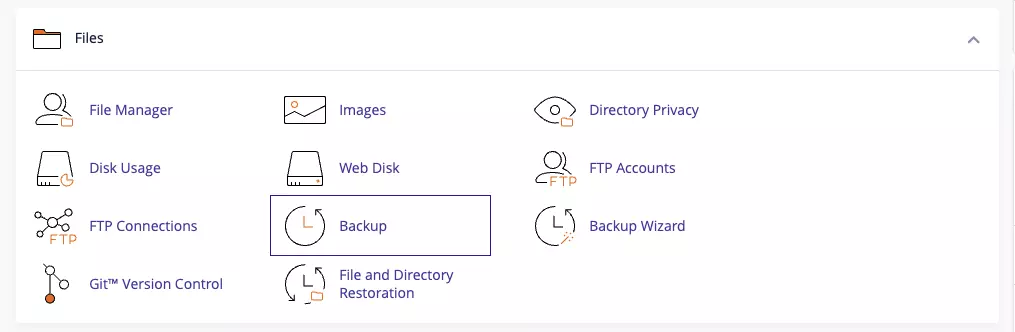
Step 2: Download a Full Backup
Here you have 2 options.
Option 1: Download a Full Backup
This will ask cPanel to generate a backup time stamp when you click the button. To do so –
- Click Download a Full Account Backup,
- Select your Backup Destination,
- Enter your Email Address,
- Click Generate Backup,
- You will receive an email once completed.
Option 2: Download an Account Backup
Under Account Backups, you will see a dropdown list. Each night cPanel makes a backup snapshot of your account. To download a nightly snapshot –
- Select the corresponding date from the Dropdown List,
- Click Download,
- The backup will be downloaded to your local machine.